Evaluate and View a Schedule in Aurora
Evaluate and View a Schedule in Aurora
This tutorial will help you evaluate and view a schedule in Aurora.
Aurora provides many different views to help you evaluate your schedule.
To see all the possible displays, you can go to the Displays menu. The possible displays are:
o PERT Chart
o Spatial Plot
o Histogram Plot
o Ergonomic Plot
o Gantt Chart
o Chain Plot
o Fever Chart
o Split Display
o Tabular Editor
Displays that will be covered in this tutorial are:
Gantt Chart
The Gantt chart (based on a design developed by Henry Gantt in 1910) plots activities in a schedule by the temporal order in which they’ll be carried out. The X-axis represents time (increasing from left to right), and activities are drawn as rectangles with start points and lengths corresponding to their start dates and completion times respectively. Activities that overlap in time (i.e. activities that occur simultaneously for some or all of their duration) are stacked vertically, leading to a general trend (with the default display settings) of activities being drawn from the chart’s upper-left towards its lower-right.
To access the Gantt Chart display in Aurora click on the Displays menu -> Gantt Chart as shown below.
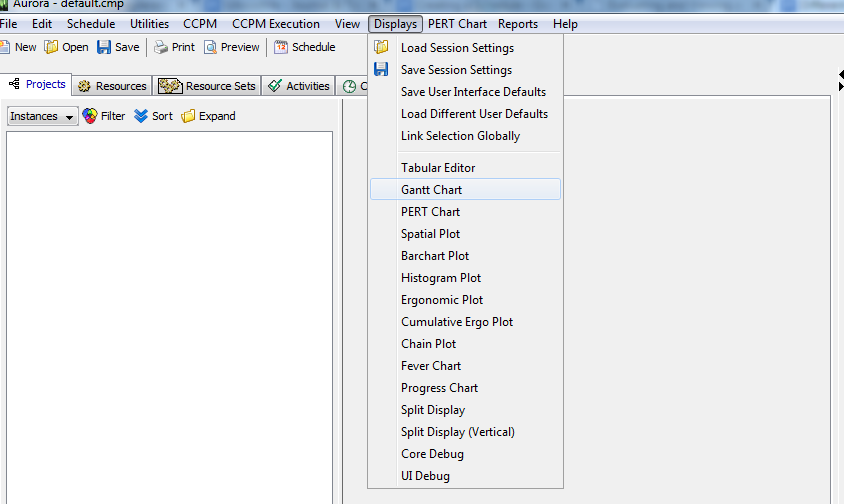
You will notice that Aurora will create different tabs across the top bar as you open more windows. Use these tabs to switch between the different displays. The Edit tab is where you created the schedule parameters and where you can edit them as needed.
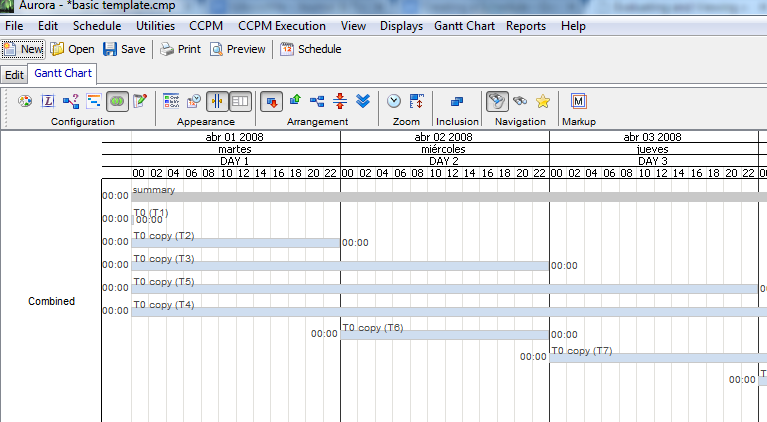
To rename or close these tabs, right-click on the tab you wish to close and you can choose to Rename or Close the selected tab.
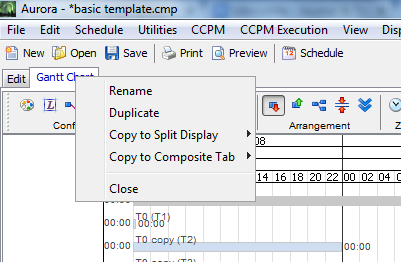
Resizing the View
To zoom in and out of the view, place your mouse either above the chart display in the date section, or to the left of the chart (the areas designated in red in the following screenshot), click and drag to resize. These slider bars will only appear after you have clicked in the area above or to the left of the Gantt Chart and will disappear after you are done resizing your chart. You can see these bars in action in the following short Gantt Chart Video.
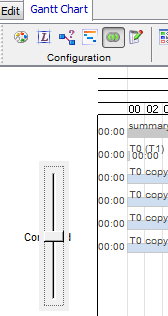
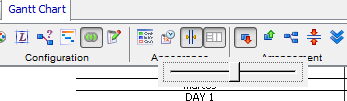
In the Gantt Chart view, there are several buttons that may help you view your schedule more efficiently.

— Shows a legend for the plot elements and constraints
This button will toggle the Legend for the Gantt Chart. The Legend window can be moved around by clicking and dragging the title bar.
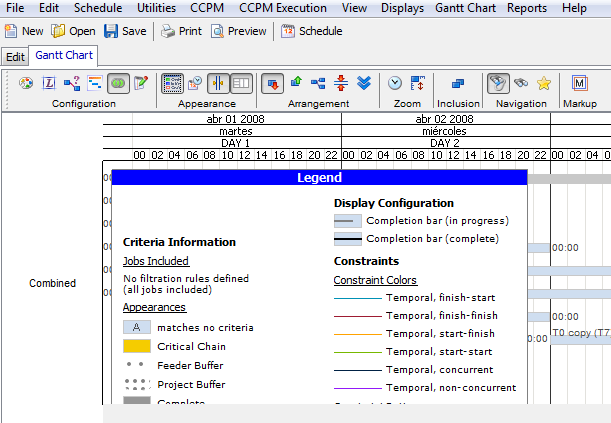

— Configure how constraints are displayed
This button will bring up the Constraint Display Configuration window.
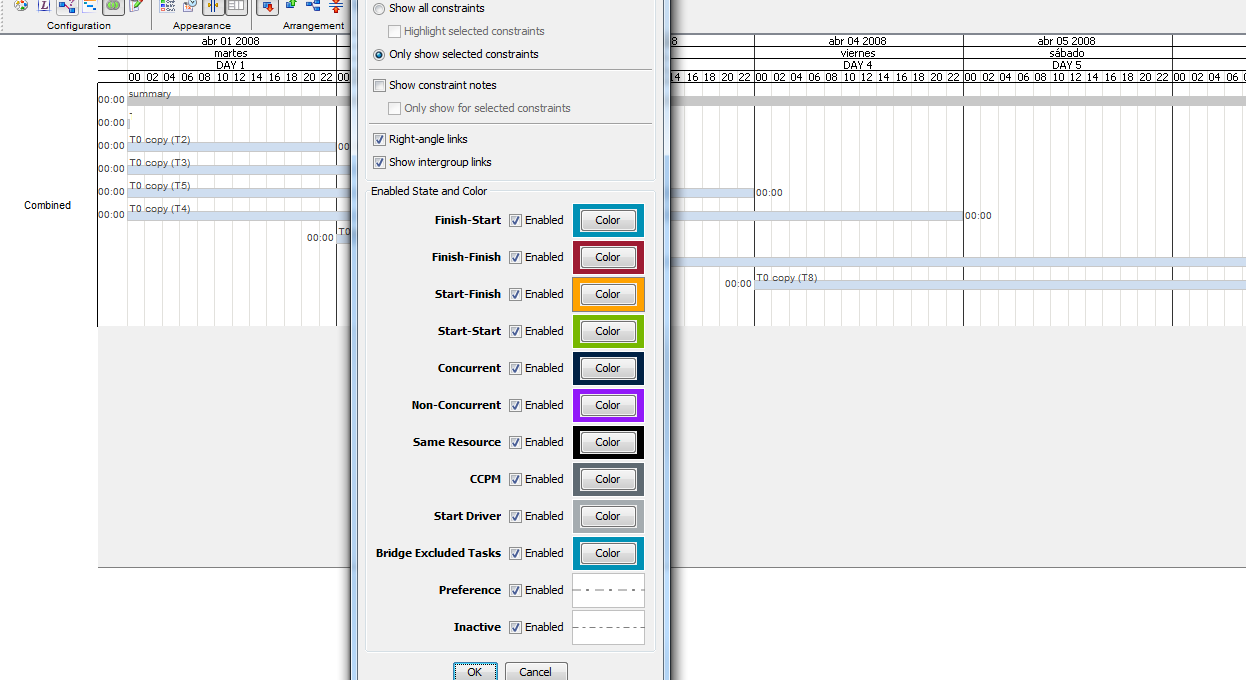
Clicking Show all constraints will link the tasks together in your Gantt Chart so you can more easily see how tasks are related to one another.
You may also notice that the Legend will also display the different types of constraints and the corresponding colors on the chart.
Histogram Plot
Resource plots show how the resources in your model are utilized over time. The histogram resource plot is most useful for visualizing the partial utilization of resources that can be “split up,” e.g. a work crew consisting of multiple people each of whom can carry out a different task.
To create a histogram plot, select “Histogram Plot” from the “Displays” menu item in the main Aurora window. The newly created plot will initially be empty; you’ll need to specify exactly which resources or resource sets you’d like to see displayed. The Histogram Plot Configuration dialogue box will appear to allow you to add resources to the display.
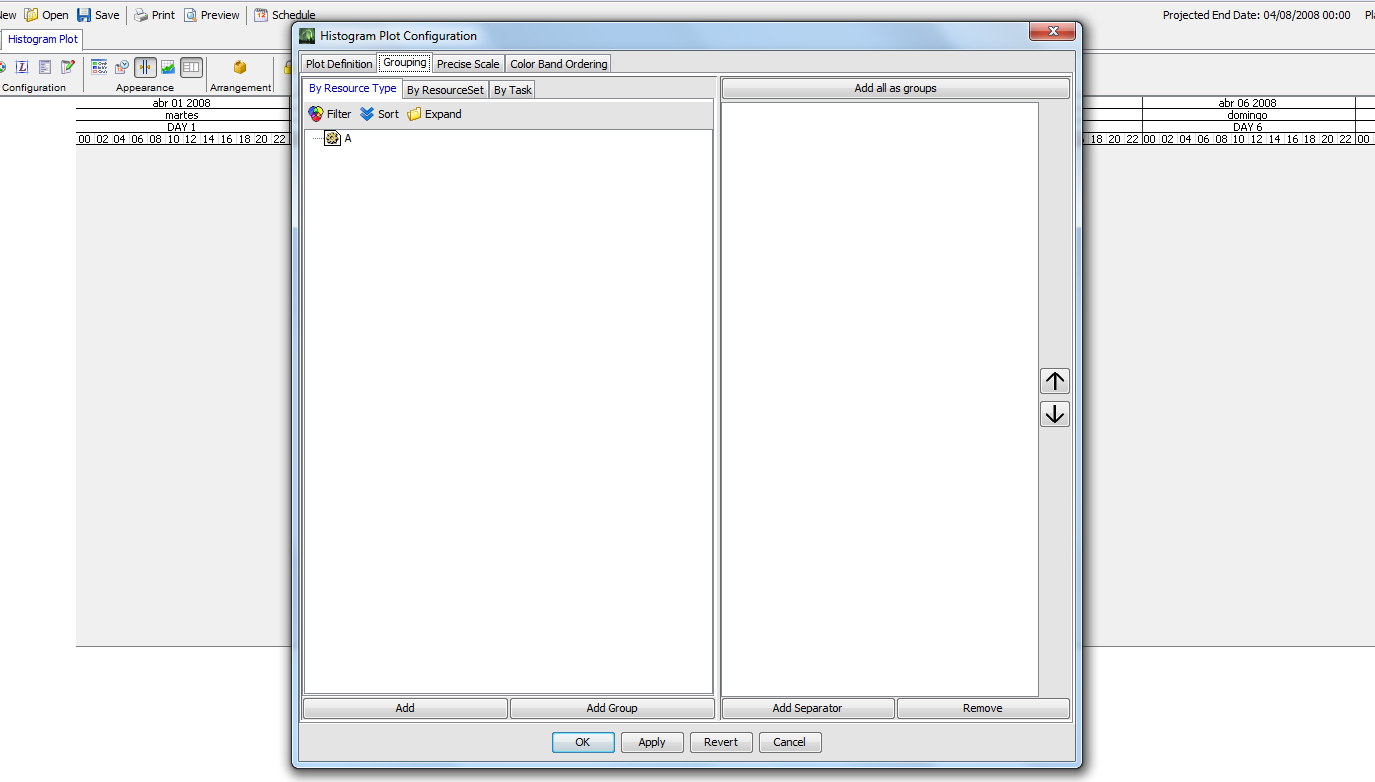
Resources in the right-hand pane of this dialogue will be displayed in the histogram plot. To add a resource, select it in the left-hand pane and click the “Add” button at the bottom of the pane. Note that you can also add entire resource sets in the “By Resource Set” tab, or choose resources by the activities that utilize them in the “By Task” tab.
When you’ve added all the resources you’re interested in plotting, click “OK” in the dialogue to draw the plot.
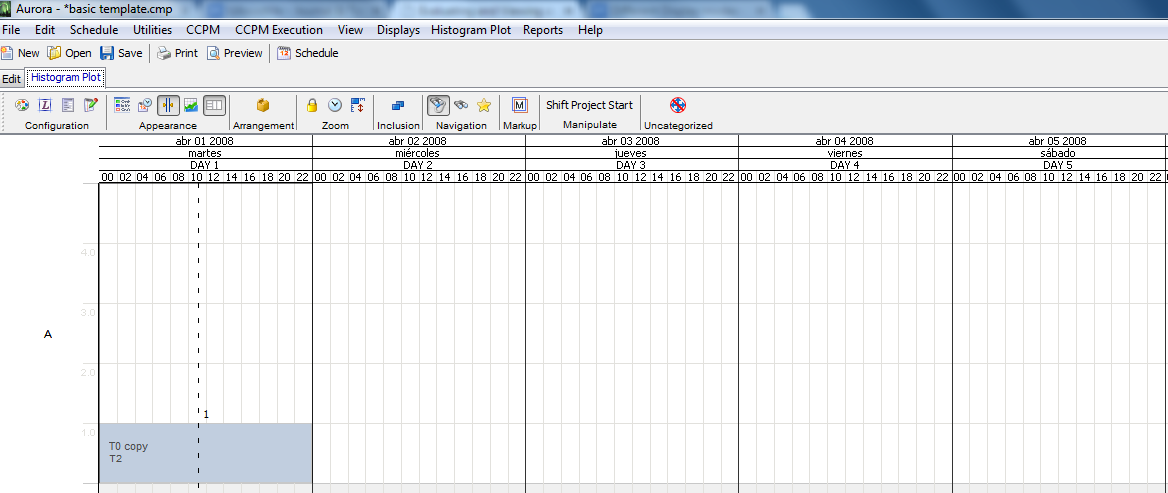
An example histogram plot showing one resource is displayed above. The X-axis represents time (increasing from left to right), and each resource is assigned to its own row. Within a row, utilization amount is represented on the vertical axis, with the top of the row indicating the maximum amount of the resource. The background color indicates the availability of the resource: a white background indicates that the resource (or some amount of the resource, depending on the span of the color) is available, while a blue background indicates that it is unavailable. Black boxes represent activities utilizing a resource, with the width of the box indicating the span of usage time and height representing the amount of the resource in use.
Clicking on boxes in the histogram display will show the activities that utilize the resource during the periods spanned by the box. Double clicking on an activity will bring up a dialogue displaying its properties.
Tabular Editor
The Tabular Editor is a powerful tool that gives you an easy way to view and edit a large number of properties at once. It functions similarly to a spreadsheet and is an editable table of activities and properties. To open the Tabular Editor, go to the Displays menu and select Tabular Editor from the options.

As shown in the above screen screenshot, each row will contain all the properties of the specified Activity. The columns can be sorted by click on the heading of the column. A small arrow will display next to the heading indicating that the table has been sorted according to that heading.
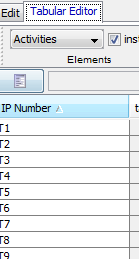
Each column can be resized by floating the mouse cursor over the line between the headers until a double-sided arrow appears, clicking, and dragging to the desired size.
By cutting and pasting properties between cells, you can quickly and easily change a large amount of data at once. Since Aurora does not provide drop-down boxes and some of the fields require exactly the right text in order to work correctly, it is sometimes desirable to open the Activity properties window and enter data there.
You can do this by clicking on the following button.

This will open a dialogue box with the Activity properties. Then you can go back to the Tabular Editor, copy the data, and then paste it in the appropriate column for as many other Activities as you wish.
