Aurora default view:
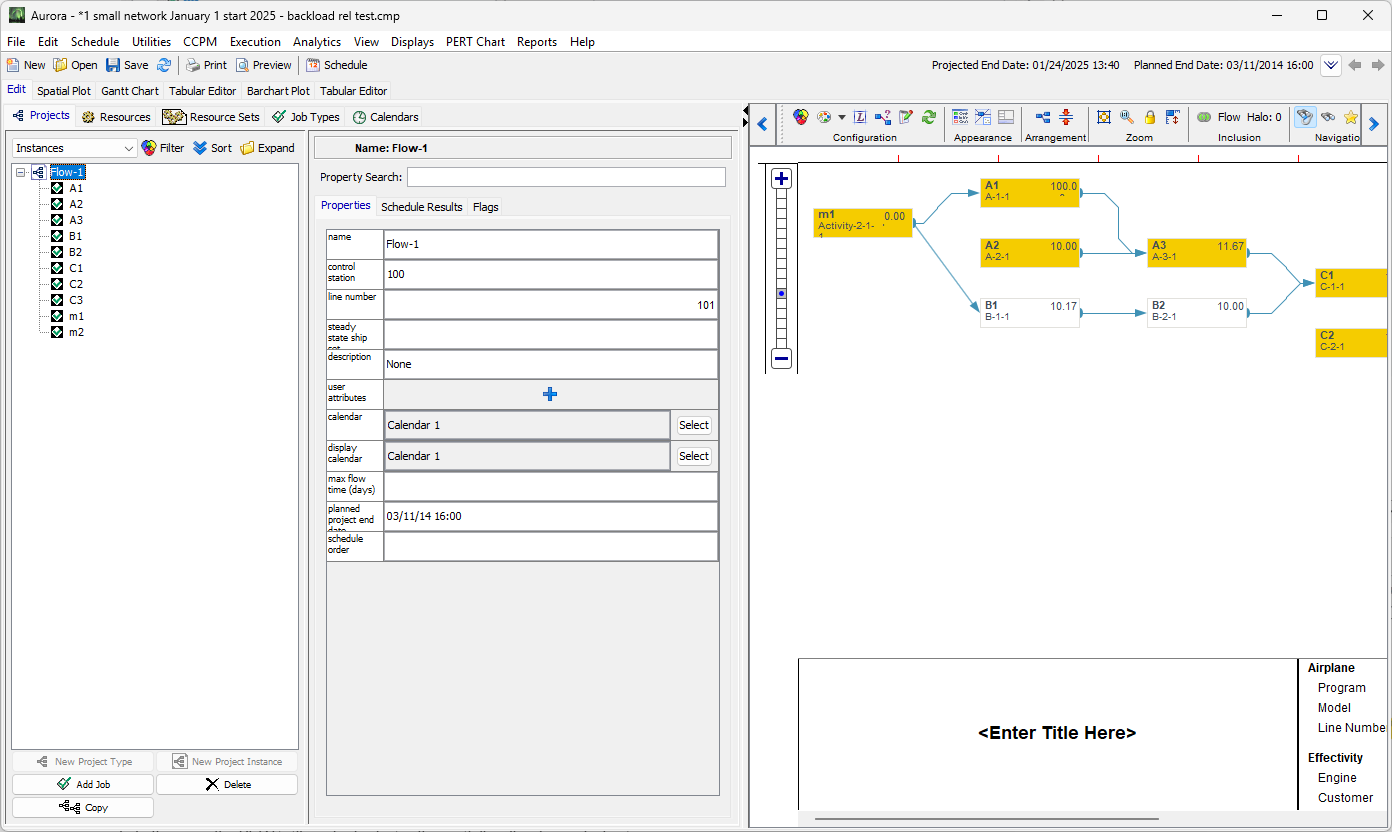
Note that we have the notion of a ‘display scale’ in Aurora:
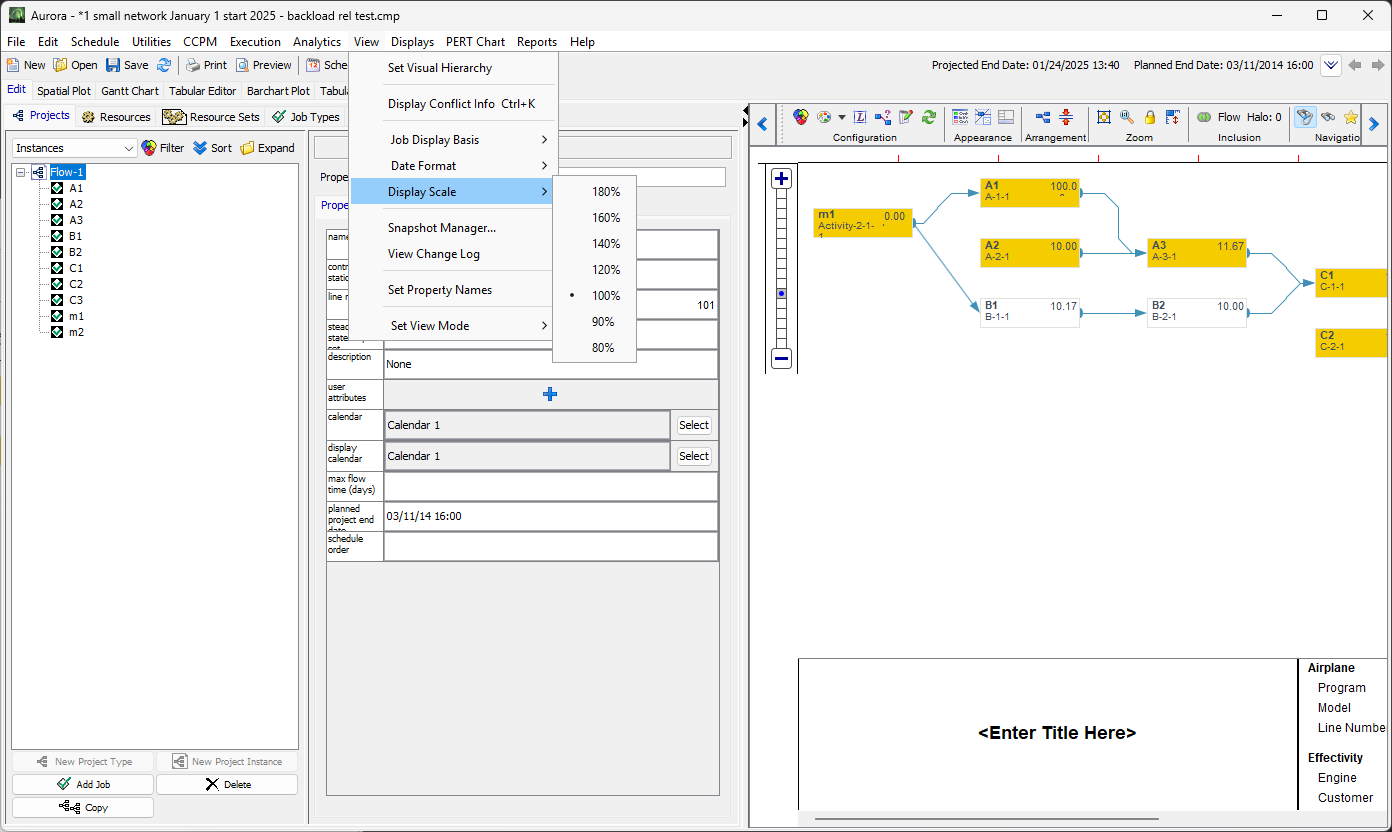
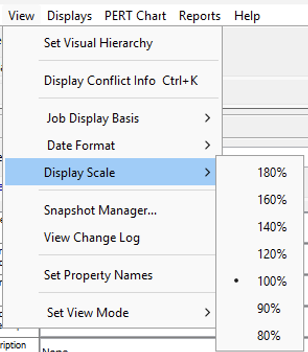
Below is shown Aurora after selecting 140%: Note the change in the size of menu names and icon sizes in the icon bar.
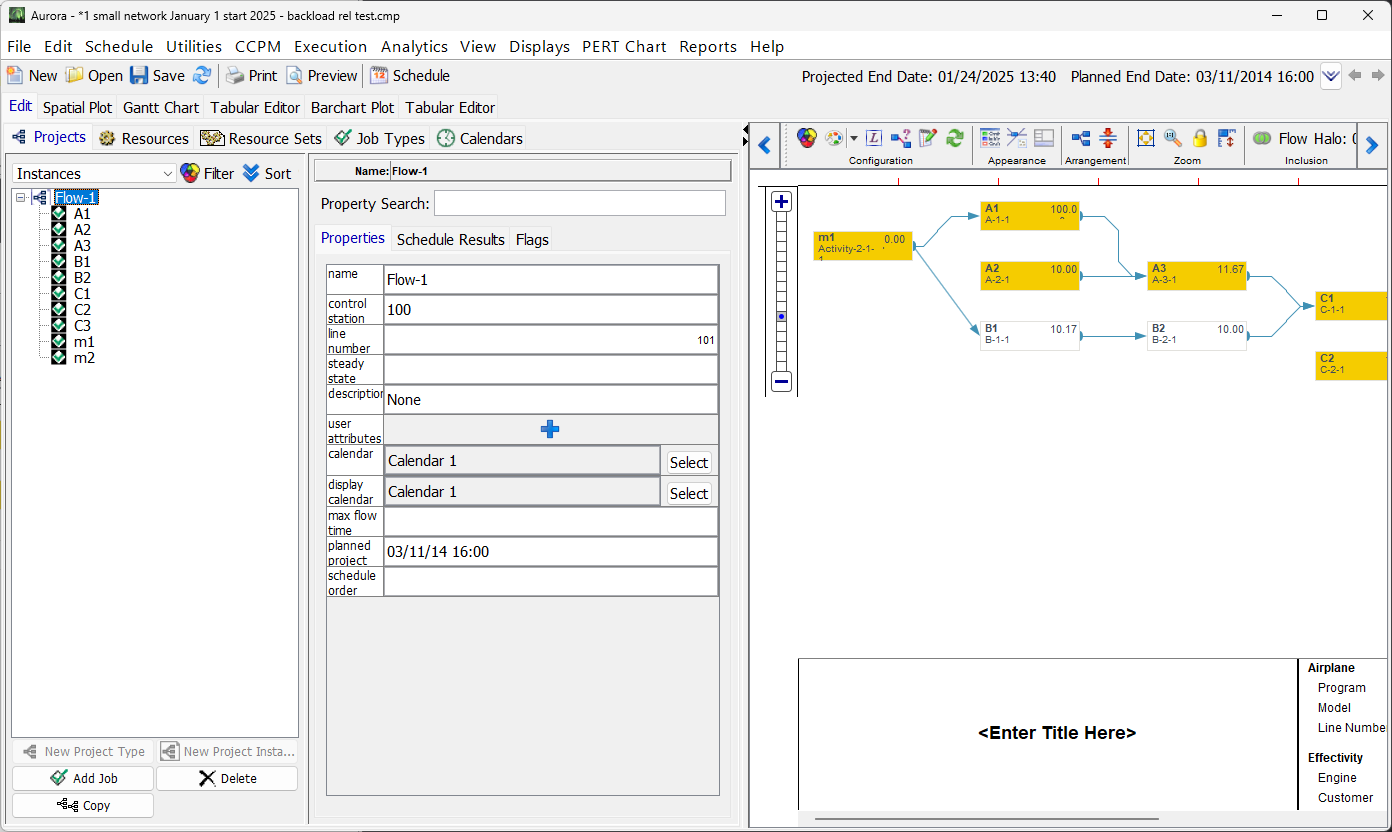
Note that this does a nice job of enlarging *most* text and icons in the UI. There are isolated exceptions like the labels for ‘Name:’ and ‘Flow-1’ in the middle pane.
Note the PERT elements are not affected.
Aurora includes a separate setting for the plots, via the Label Configuration option:

.
This allows the user to specify, among other things, the fonts to use for the element labels.
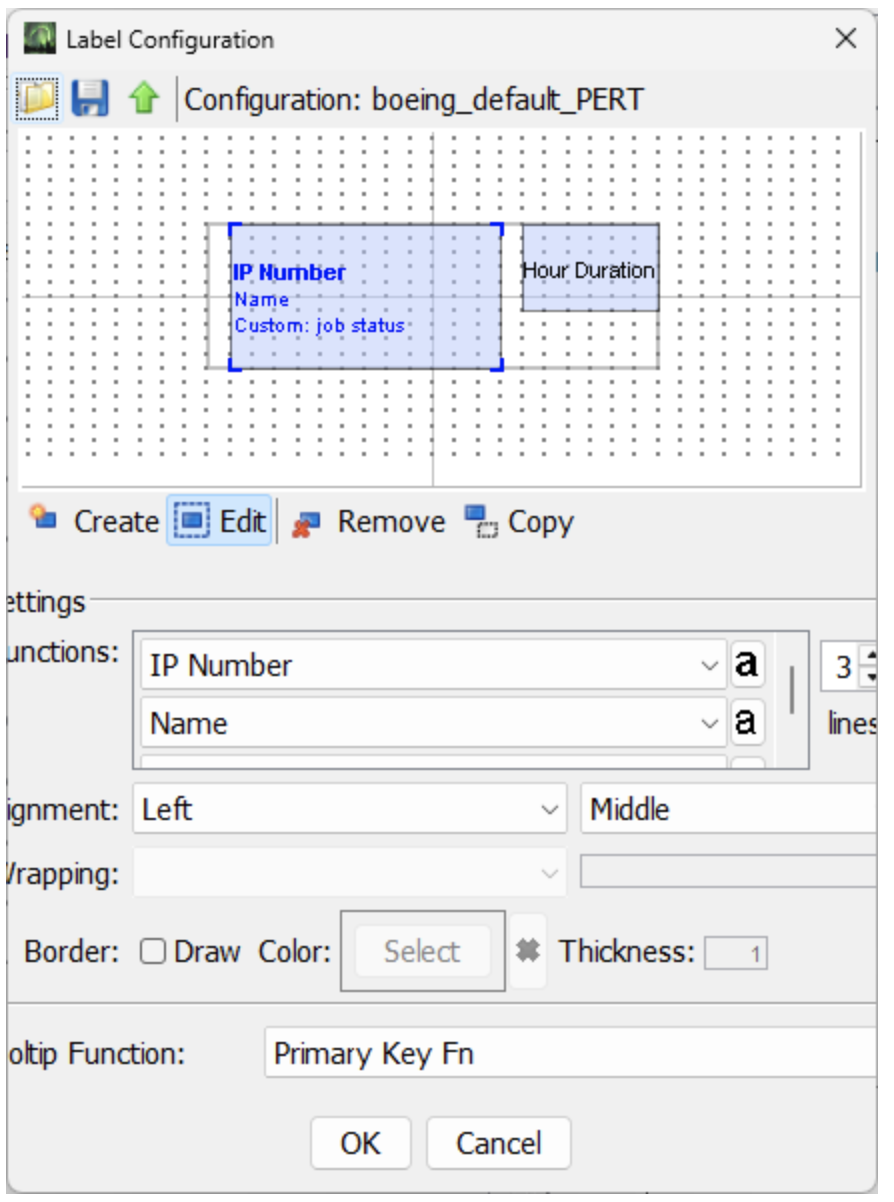
Note that by making the text larger, the plot elements also adjust and become taller and wider.
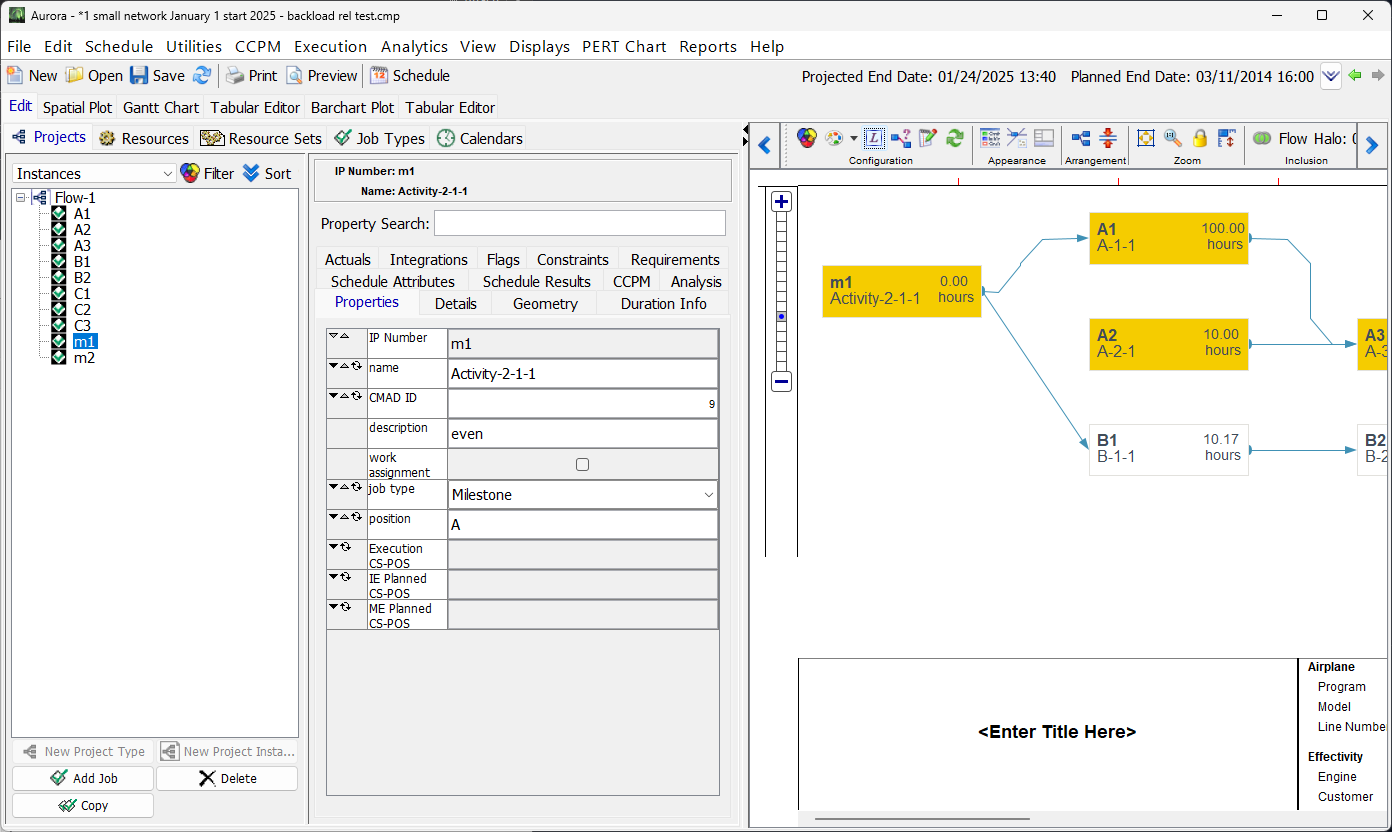
Would you like a FREE Demo? Contact Us
Please enter your contact details, company name and a short message below and we will answer your query as soon as possible.
Contact Us